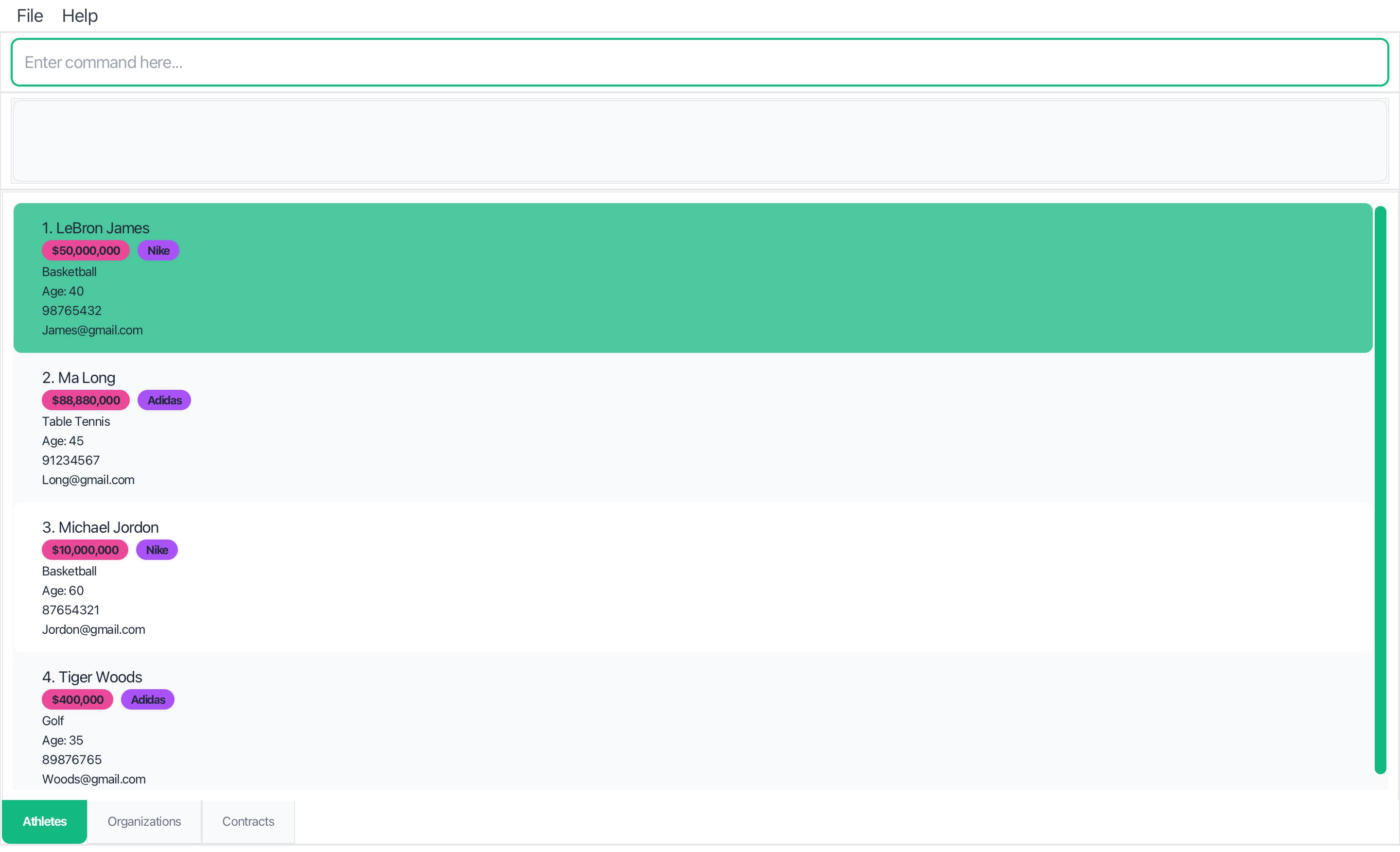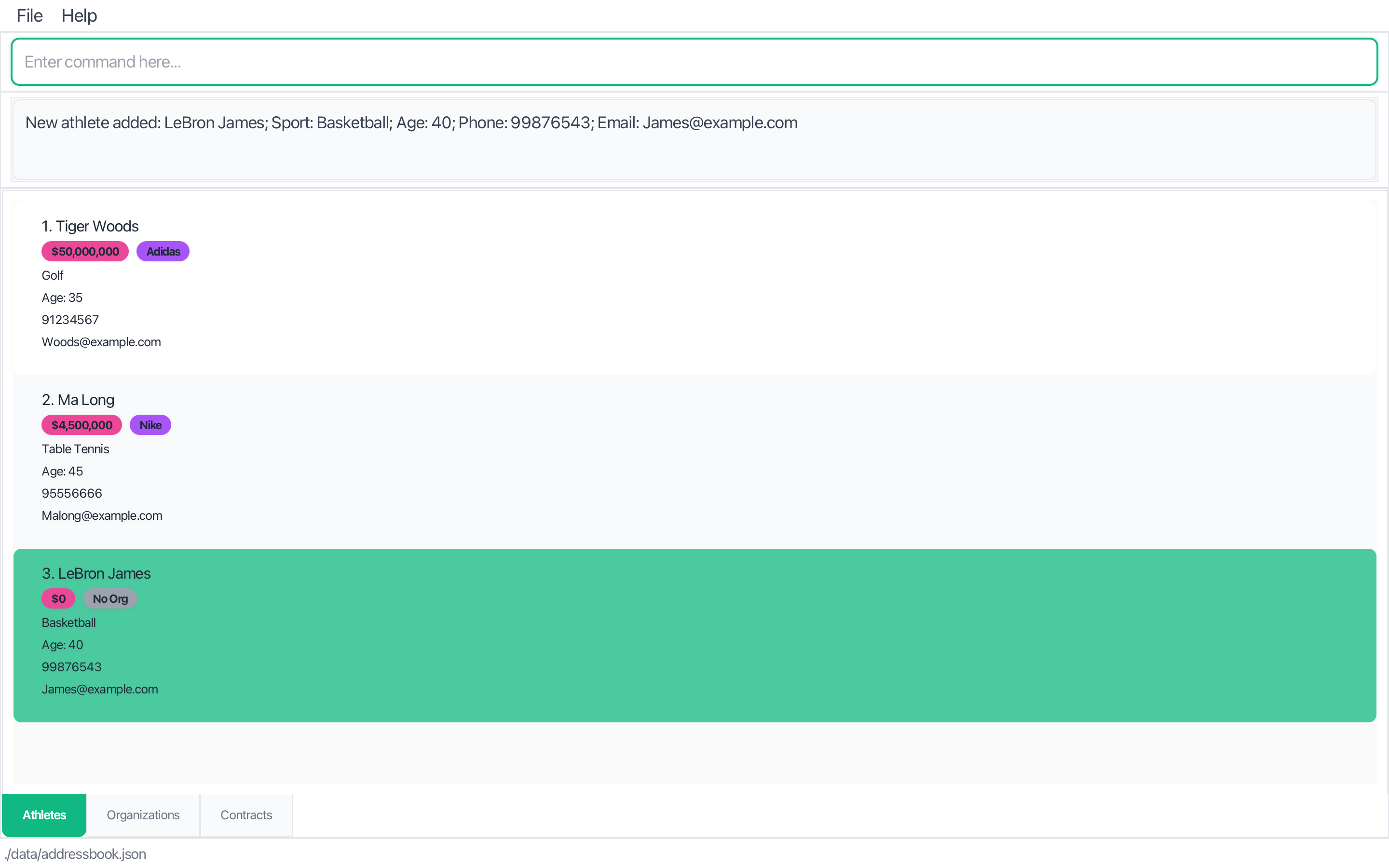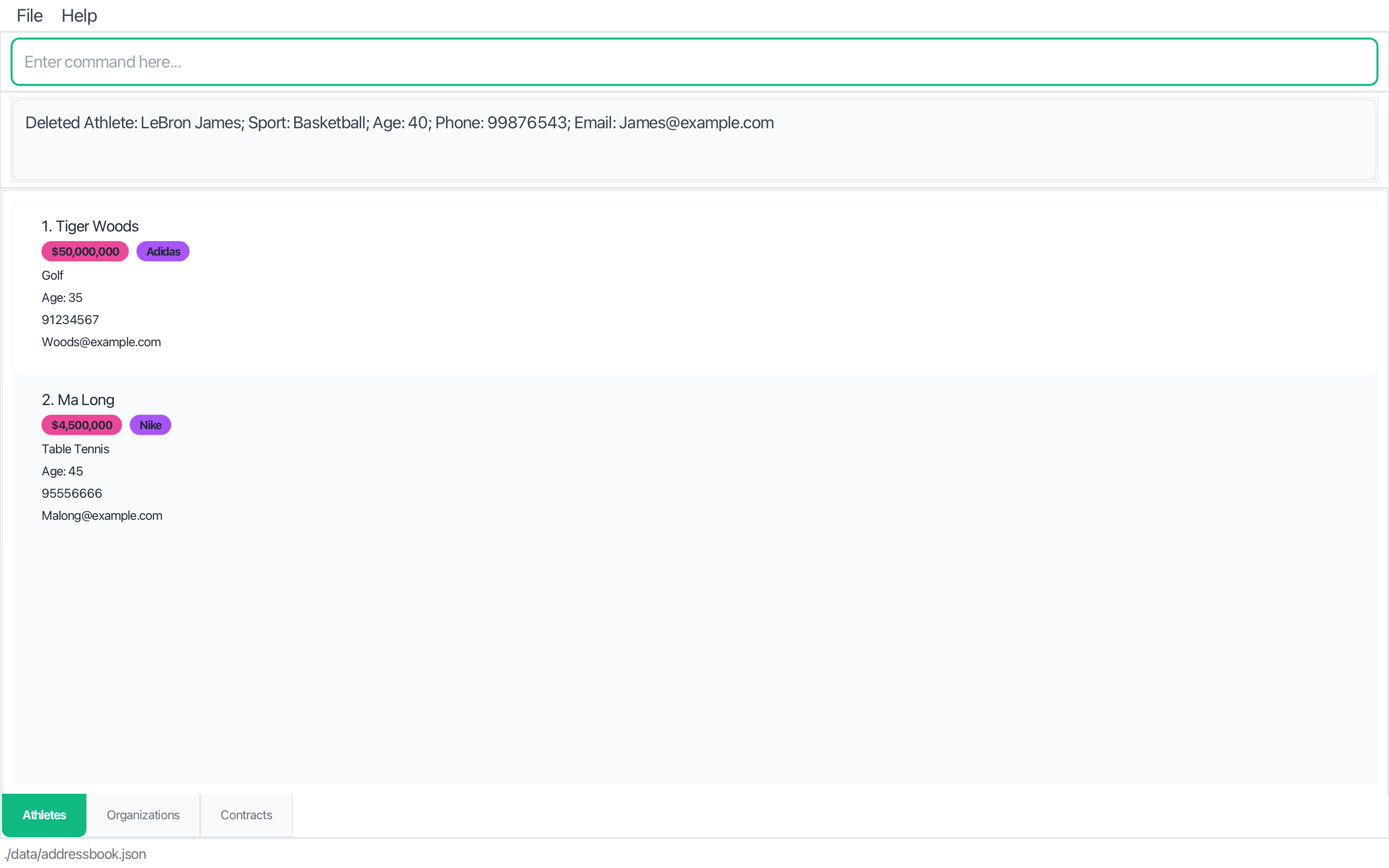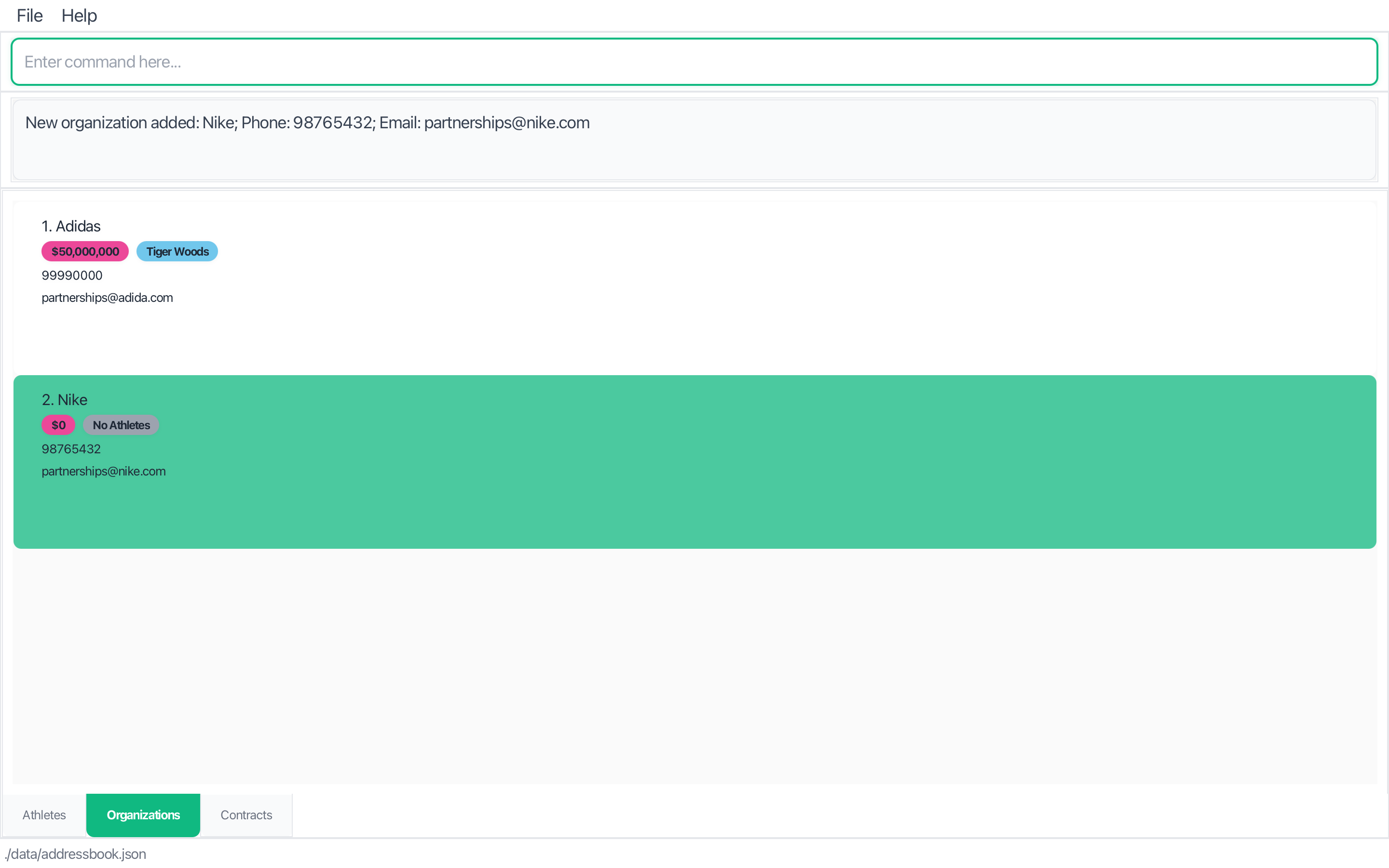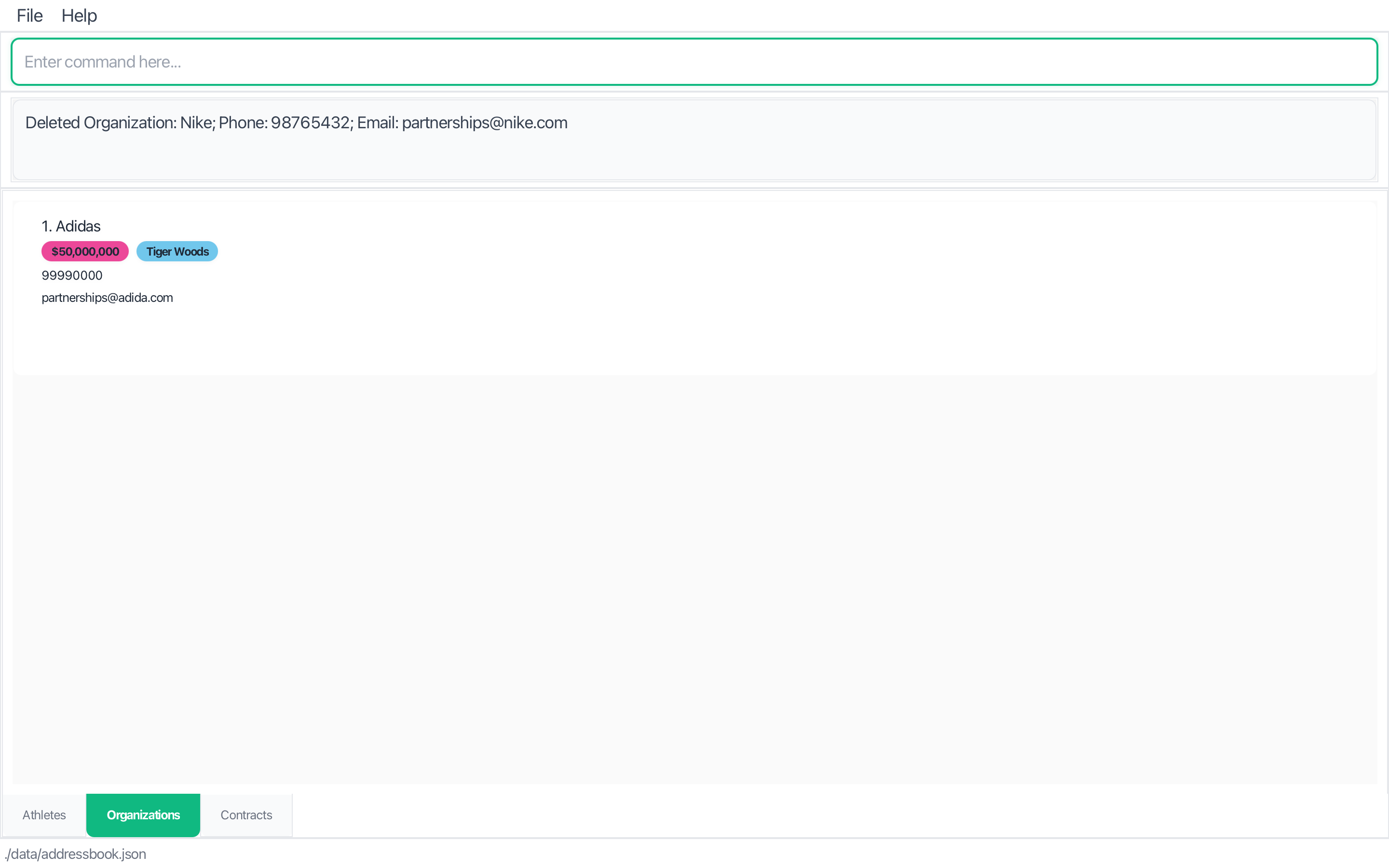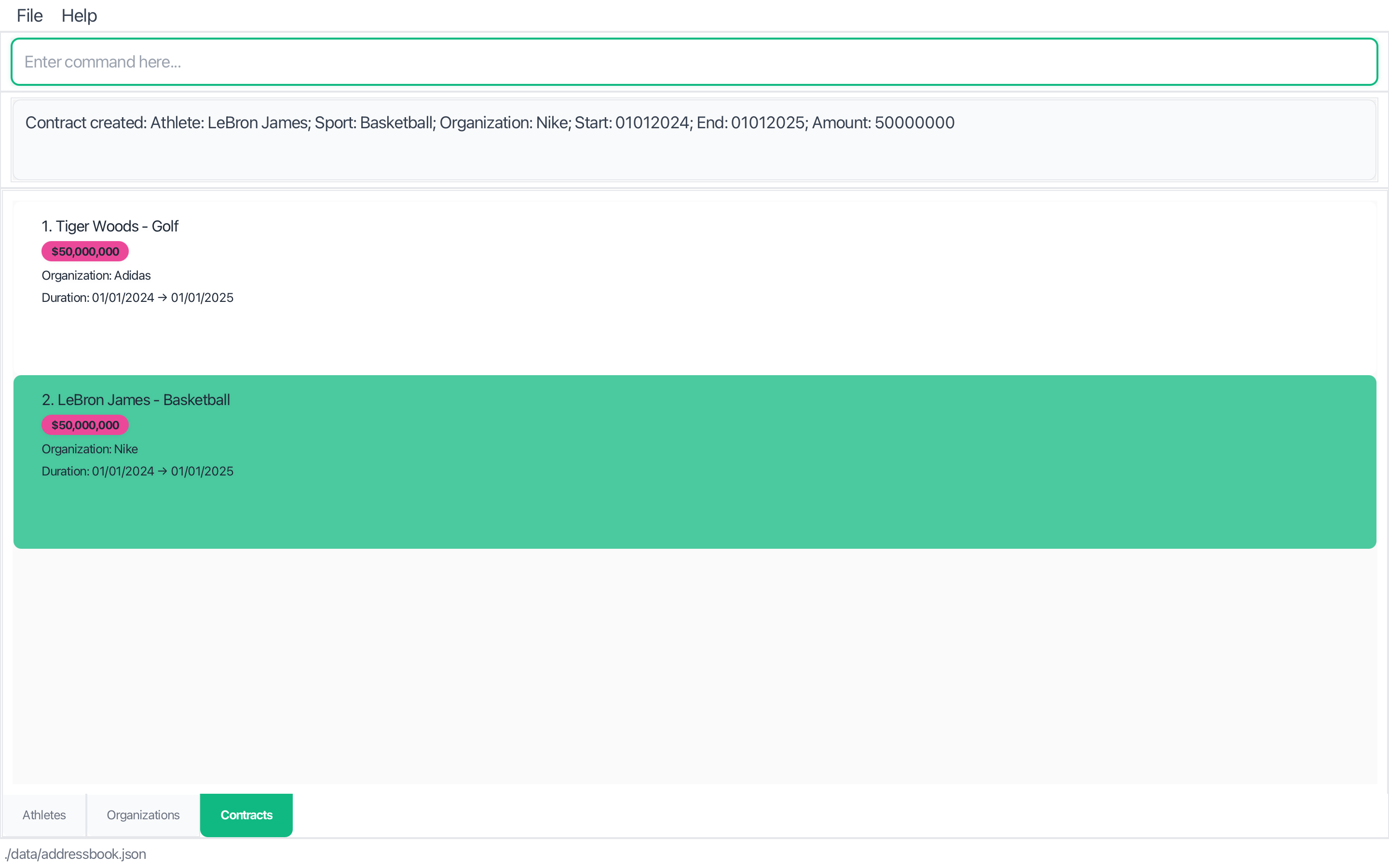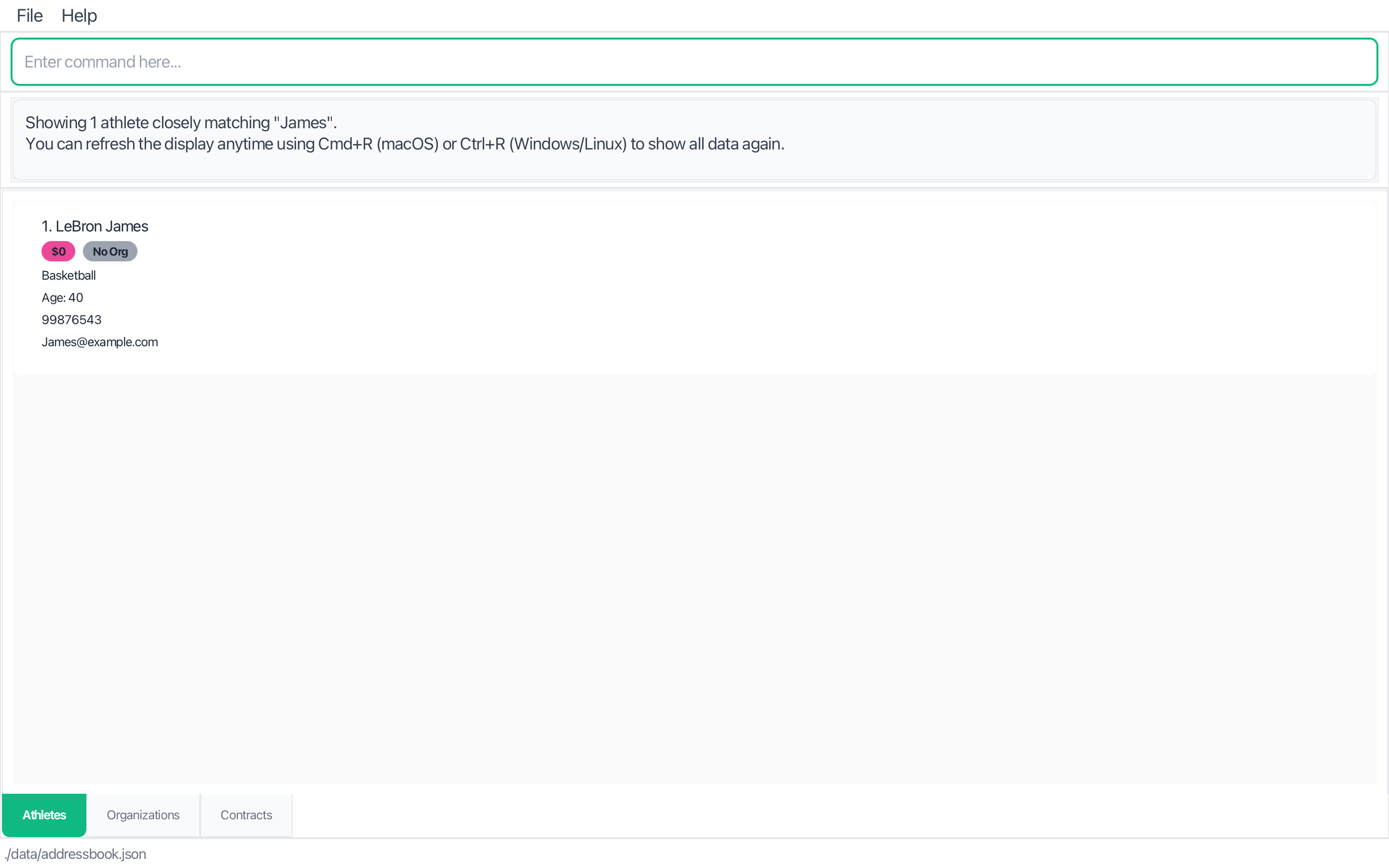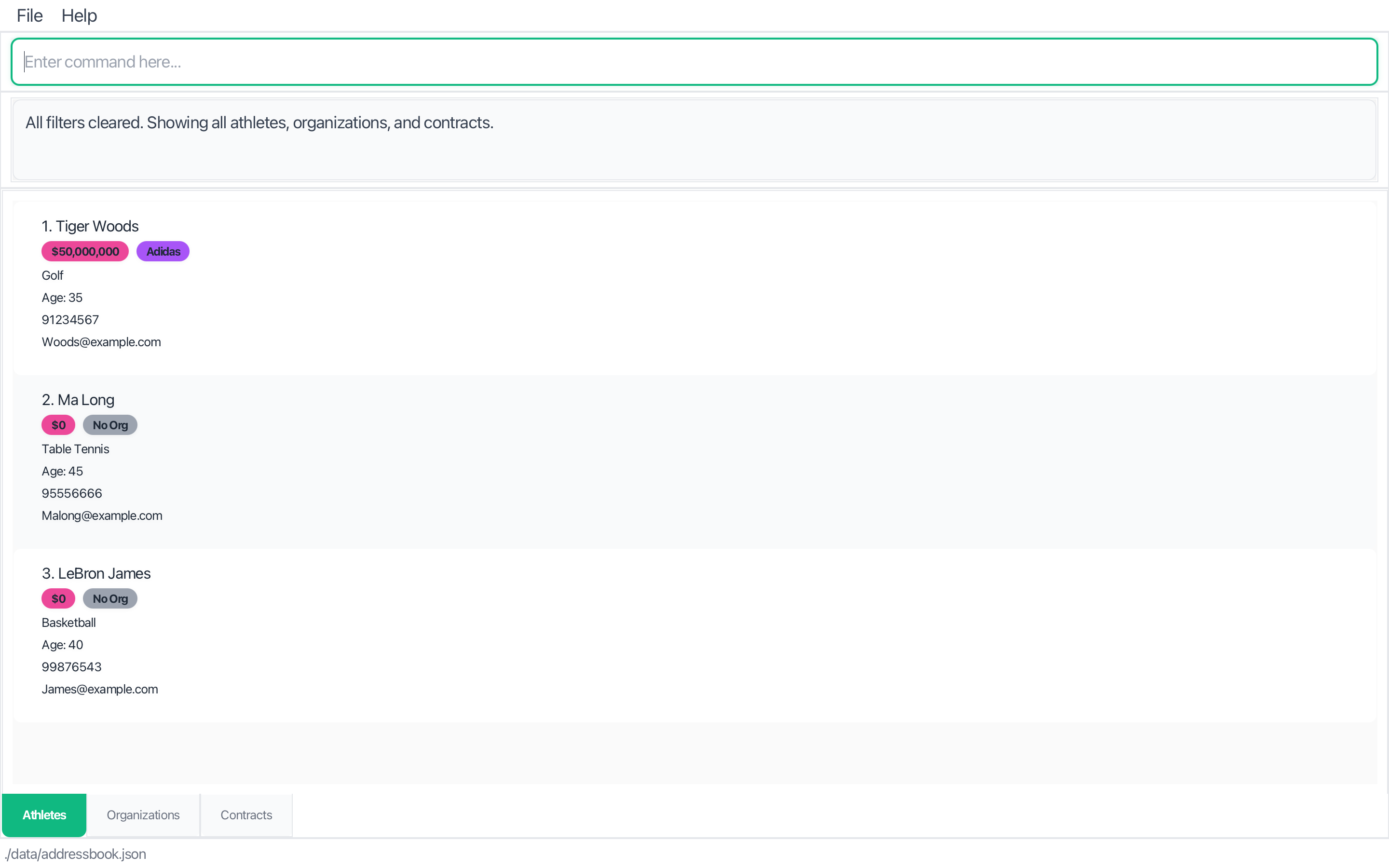User Guide
playbook.io is a platform that helps sports agents efficiently manage athletes, organizations, and contracts. It combines the speed of a Command Line Interface with the ease of a Graphical Interface, enabling agents to stay organized, build stronger relationships, and focus on closing deals.
About This Guide
Target Users
This guide is designed for sports agents and talent managers operating in Singapore who:
- Manage multiple athletes across various sports
- Work with sports organizations, teams, and sponsors
- Handle contract negotiations and renewals
- Need to track relationships and opportunities efficiently
- Prefer fast, keyboard-driven workflows over mouse-heavy interfaces
⚠️ Important: playbook.io follows Singapore conventions: phone numbers are 8-digit, contract amounts are in SGD, and dates use DDMMYYYY format.
What You'll Need
Prior Knowledge:
- Basic computer literacy (file management, running applications)
- Familiarity with command-line interfaces is helpful but not required
- Understanding of sports industry terminology (contracts, agents, organizations)
Technical Requirements:
- Java 17 or higher installed on your computer
- 50MB of available storage space
- Any modern operating system (Windows, macOS, Linux)
How to Use This Guide
- New users: Start with Quick Start for setup and basic usage
- Existing users: Jump to Command Reference for syntax details
- Power users: Check Tips and Best Practices for advanced workflows
Quick Start
Installation
Check Java Version
Ensure you have Java
17or above installed on your computer.java -versionMac users: Follow the setup guide here to install the correct JDK version.
Windows users: Follow the setup guide here to install the correct JDK version.
Linux users: Follow the setup guide here to install the correct JDK version.Download playbook.io
Download the latest
.jarfile from the playbook.io Releases page.Set Up Home Folder
Copy the
.jarfile to the folder you want to use as the home folder for playbook.io. This is where your data files will be stored.Launch the Application
Open a terminal, navigate (
cd) to that folder, and run:java -jar playbook.jarFor example, if your
.jarfile is in the Downloads folder:cd Downloads java -jar playbook.jarFirst Look
The playbook.io interface should appear in a few seconds.
Understanding the Interface
The playbook.io interface consists of five main areas:
- Menu Bar (top): File and Help menus for application settings and documentation
- Command Box (top area): Text input field where you type commands to interact with the application
- Result Pane (top area): Displays the outcome of your commands, such as success messages, or error notifications
- Main Display Area (center): Shows your data lists
- Navigation Tabs (bottom): Three tabs for switching between Athletes, Organizations, and Contracts views
Navigation Tips:
- Use Cmd+1, Cmd+2, Cmd+3 (or Ctrl+1, Ctrl+2, Ctrl+3 on Windows/Linux) to quickly switch between tabs
- Press F1 for help or use the
helpcommand - Use Cmd+R (or Ctrl+R on Windows/Linux) to refresh and clear any active search filters
Your First Commands
Let's try some basic operations to get you started:
Add an Athlete
add-a n/LeBron James s/Basketball a/40 p/98765432 e/james@example.comAdd an Organization
add-o o/Nike p/98765432 e/john.doe@nike.comSearch for Athletes
find -an LeBronClear the Search
refresh
💡 Tip: All commands in playbook.io are designed to be fast to type, simple, and case-insensitive. Use short flags like -an (athlete name) and -on (organization name) to quickly find what you need.
Core Features
Managing Athletes
Athletes are the heart of your business. playbook.io makes it easy to track their information and see their contract relationships at a glance.
Adding Athletes
Command: add-a n/NAME s/SPORT a/AGE p/PHONE e/EMAIL
Parameters:
n/NAME: Full name of the athlete (spaces allowed, case-insensitive; accepts alphabetic characters, hyphens, and apostrophes; must start with a letter; maximum of 50 characters, including spaces)s/SPORT: Sport of the athlete (spaces allowed, case-insensitive; alphabetic characters only; maximum of 50 characters)a/AGE: Age of the athlete (positive integers only, ranging from 1 to 99)p/PHONE: Phone number of the athlete (8-digit Singapore phone number only; maximum of 50 characters)e/EMAIL: Email address of the athlete (case-insensitive; must follow standard email format)
Examples:
add-a n/Lebron James s/Basketball a/40 p/99876543 e/James@example.com
add-a n/Cristiano Ronaldo s/Football a/39 p/87654321 e/cr7@example.com
add-a n/Michael Jordan s/Basketball a/61 p/95551234 e/mj@example.com
Expected Output:
New athlete added: Lebron James; Sport: Basketball; Age: 40; Phone: 99876543; Email: James@example.com
⚠️ Important:
- Athlete names and sports together must be unique. You cannot add two athletes with the exact same name and sport combination.
- For athlete names and sports, spaces do not matter, so multiple consecutive spaces are treated as a single space.
Deleting Athletes
Command: delete-a n/NAME s/SPORT
Parameters:
n/NAME: Full name of the athlete to delete (spaces allowed, case-insensitive; accepts alphabetic characters, hyphens, and apostrophes; must start with a letter; maximum of 50 characters, including spaces)s/SPORT: Sport of the athlete to delete (spaces allowed, case-insensitive; alphabetic characters only; maximum of 50 characters)
Examples:
delete-a n/Lebron James s/Basketball
delete-a n/Cristiano Ronaldo s/Football
delete-a n/Michael Jordan s/Basketball
Expected Output:
Deleted Athlete: Lebron James; Sport: Basketball; Age: 40; Phone: 99876543; Email: James@example.com
⚠️ Important:
- For athlete names and sports, spaces do not matter, so multiple consecutive spaces are treated as a single space.
- You cannot delete an athlete if they have active contracts. You must delete all associated contracts first before removing the athlete.
Managing Organizations
Organizations include teams, sponsors, agencies, and any entity that contracts with athletes.
Adding Organizations
Command: add-o o/ORG_NAME p/PHONE e/EMAIL
Parameters:
o/ORG_NAME: Name of the organization (spaces allowed, case-insensitive; accepts alphabetic characters, hyphens, and apostrophes; must start with a letter; maximum of 50 characters, including spaces)p/PHONE: Phone number of the organization (8-digit Singapore phone number only)e/EMAIL: Email address of the organization (case-insensitive; must follow standard email format; maximum of 50 characters)
Examples:
add-o o/Nike p/98765432 e/partnerships@nike.com
add-o o/Manchester United p/99998888 e/contracts@manutd.com
add-o o/IMG Academy p/88889999 e/talent@img.com
Expected Output:
New organization added: Nike; Phone: 98765432; Email: partnerships@nike.com
⚠️ Important:
- Each organization name must be unique. You cannot add two organizations with the same name.
- For organization names, spaces do not matter, so multiple consecutive spaces are treated as a single space.
💡 Tip: Use descriptive names for organizations to easily distinguish between different types (teams, sponsors, agencies, etc.).
Deleting Organizations
Command: delete-o o/ORG_NAME
Parameters:
o/ORG_NAME: Name of the organization to delete (spaces allowed, case-insensitive; accepts alphabetic characters, hyphens, and apostrophes; must start with a letter; maximum of 50 characters, including spaces)
Examples:
delete-o o/Nike
delete-o o/Manchester United
delete-o o/IMG Academy
Deleted Organization: Nike; Phone: 98765432; Email: partnerships@nike.com
⚠️ Important:
- You cannot delete an organization if it has active contracts. You must delete all associated contracts first before removing the organization.
- For organization names, spaces do not matter, so multiple consecutive spaces are treated as a single space.
Managing Contracts
Contracts link athletes with organizations and track the business relationships that matter most.
Adding Contracts
Command: add-c n/NAME s/SPORT o/ORG sd/DDMMYYYY ed/DDMMYYYY am/AMOUNT
Parameters:
n/NAME: Athlete's full name (spaces allowed, case-insensitive; accepts alphabetic characters, hyphens, and apostrophes; must start with a letter; maximum of 50 characters, including spaces)s/SPORT: Athlete's sport (spaces allowed, case-insensitive; alphabetic characters only; maximum of 50 characters)o/ORG_NAME: Organization's name (spaces allowed, case-insensitive; accepts alphabetic characters, hyphens, and apostrophes; must start with a letter; maximum of 50 characters)sd/DDMMYYYY: Start date (must be in the DDMMYYYY format)ed/DDMMYYYY: End date (must be in the DDMMYYYY format)am/AMOUNT: Contract amount (positive integers only; supports large values up to 9,223,372,036,854,775,807; no currency symbols or commas)
Examples:
add-c n/LeBron James s/Basketball o/Nike sd/01012024 ed/01012025 am/50000000
add-c n/Cristiano Ronaldo s/Football o/Manchester United sd/01072023 ed/31122025 am/50000000
add-c n/Michael Jordan s/Basketball o/IMG Academy sd/01012020 ed/31122024 am/5000000
Expected Output:
Contract created: Athlete: Lebron James; Sport: Basketball; Organization: Nike; Start: 01/01/2024; End: 01/01/2025; Amount: 50000000
⚠️ Important:
- Both the athlete and organization must exist before creating a contract.
- Start date must be before or equal to end date.
- Each contract must be unique. You cannot add two contracts with exactly the same details — athlete, organization, dates, and amount.
- For athlete names, sports, and organization names, spaces do not matter, so multiple consecutive spaces are treated as a single space.
- The total contract amount for an athlete across all their contracts cannot exceed 9,223,372,036,854,775,807.
- The total contract amount for an organization across all their contracts cannot exceed 9,223,372,036,854,775,807.
Deleting Contracts
Command: delete-c n/NAME s/SPORT o/ORG sd/DDMMYYYY ed/DDMMYYYY am/AMOUNT
Parameters:
n/NAME: Athlete's full name (spaces allowed, case-insensitive; accepts alphabetic characters, hyphens, and apostrophes; must start with a letter; maximum of 50 characters, including spaces)s/SPORT: Athlete's sport (spaces allowed, case-insensitive; alphabetic characters only; maximum of 50 characters)o/ORG_NAME: Organization's name (spaces allowed, case-insensitive; accepts alphabetic characters, hyphens, and apostrophes; must start with a letter; maximum of 50 characters)sd/DDMMYYYY: Start date (must be in the DDMMYYYY format)ed/DDMMYYYY: End date (must be in the DDMMYYYY format)am/AMOUNT: Contract amount (positive integers only; supports large values up to 9,223,372,036,854,775,807; no currency symbols or commas)Examples:
delete-c n/LeBron James s/Basketball o/Nike sd/01012024 ed/01012025 am/50000000
delete-c n/Cristiano Ronaldo s/Football o/Manchester United sd/01072023 ed/31122025 am/50000000
delete-c n/Michael Jordan s/Basketball o/IMG Academy sd/01012020 ed/31122024 am/5000000
Expected Output:
Deleted contract: Athlete: Lebron James; Sport: Basketball; Organization: Nike; Start: 01/01/2024; End: 01/01/2025; Amount: 50000000
⚠️ Important: For athlete names, sports, and organization names, spaces do not matter, so multiple consecutive spaces are treated as a single space.
Finding & Filtering Data
The search functionality uses fuzzy matching to help you find what you're looking for, even with typos or partial names.
Search Command
Command: find -[FLAG] KEYWORD
Available Search Types:
| Flag | Searches | Example |
|---|---|---|
-an | Athlete names | find -an LeBron |
-as | Athlete sports | find -as Basketball |
-on | Organization names | find -on Nike |
-ca | Contracts by athlete name | find -ca LeBron |
-cs | Contracts by sport | find -cs Basketball |
-co | Contracts by organization | find -co Nike |
Examples:
find -an James # Find athletes with names like "James"
find -as Basketball # Find athletes with sports like "Basketball"
find -on Nike # Find organizations with names like "Nike"
find -ca LeBron # Find contracts with athletes named like "LeBron"
find -cs Basketball # Find all contracts athletes' sports named like "Basketball"
find -co Nike # Find contracts with organizations like "Nike"
Expected Output for find -an James:
Showing 1 athlete closely matching "James".
You can refresh the display anytime using Cmd+R (macOS) or Ctrl+R (Windows/Linux) to show all data again.
⚠️ Important:
After executing the find command, if you add, or delete an athlete, organization, or contract,
the list will not refresh automatically.
It will continue to display the previously filtered results until a refresh command is executed.
💡 Fuzzy Search Features:
- Exact matches: "Nike" will find "Nike" instantly
- Substring matches: "Man" will find "Manchester United"
- Typo tolerance: "Messy" will find "Messi" (1-2 character differences allowed)
- Case insensitive: "NIKE" and "nike" both work
Clearing Search Results
Command: refresh
Use this command to clear any active search filters and return to viewing all data.
Keyboard Shortcut: Cmd+R (macOS) or Ctrl+R (Windows/Linux)
Expected Output:
All filters cleared. Showing all athletes, organizations, and contracts.
💡 Tip: You can refresh the display anytime using Cmd+R (macOS) or Ctrl+R (Windows/Linux).
Application Controls
Getting Help
Command: help
Opens the help window with quick reference information and links to documentation.
Keyboard Shortcut: F1
Expected Output:
Opened help window.
Exiting the Application
Command: exit
Safely closes playbook.io and saves all your data.
Expected Output:
Exiting Address Book as requested ...
💡 Tip: Your data is automatically saved after every command, so you never have to worry about losing information.
Command Reference
Quick Syntax Guide
| Command | Syntax | Description |
|---|---|---|
add-a | add-a n/NAME s/SPORT a/AGE p/PHONE e/EMAIL | Add new athlete |
delete-a | delete-a n/NAME s/SPORT | Delete athlete |
add-o | add-o o/ORG_NAME p/PHONE e/EMAIL | Add new organization |
delete-o | delete-o o/ORG_NAME | Delete organization |
add-c | add-c n/NAME s/SPORT o/ORG sd/DATE ed/DATE am/AMOUNT | Add new contract |
delete-c | delete-c n/NAME s/SPORT o/ORG sd/DATE ed/DATE am/AMOUNT | Delete contract |
find | find -[an|as|on|ca|co|cs] KEYWORD | Search/filter data |
refresh | refresh | Clear all filters |
help | help | Open help window |
exit | exit | Close application |
💡 Tip: All commands and flags (like add, delete-a, or n/) are case-insensitive, so you can type ADD, Add, or add and it will work the same.
Common Parameters:
NAME: Full Name (spaces allowed, case-insensitive; accepts alphabetic characters, hyphens, and apostrophes; must start with a letter; maximum of 50 characters, including spaces)- Character restrictions: Only letters, hyphens (-), and apostrophes (') are allowed to accommodate legitimate name formats like "O'Brien", "Mary-Jane", or "Jean-Claude" while preventing special characters that could cause display or data processing issues.
- Limitation rationale: The 50-character limit accommodates most athlete names while preventing extremely long entries that could affect display formatting and system performance.
SPORT: Sport (spaces allowed, case-insensitive; alphabetic characters only; maximum of 50 characters)- Character restrictions: Only letters are allowed to maintain consistency in sport names and prevent formatting issues.
- Limitation rationale: The 50-character limit covers all major sports names and disciplines while preventing extremely long entries that could affect display formatting and system performance.
AGE: Age (positive integers only, ranging from 1 to 99)- Limitation rationale: Covers the realistic age range for professional athletes across all sports.
ORG_NAME: Organization name (spaces allowed, case-insensitive; accepts alphabetic characters, hyphens, and apostrophes; must start with a letter; maximum of 50 characters)- Character restrictions: Only letters, hyphens (-), and apostrophes (') are allowed to accommodate legitimate organization names like "McDonald's" or "Hewlett-Packard" while preventing special characters that could cause display or data processing issues.
- Limitation rationale: The 50-character limit accommodates most organization names, including full legal names and brand names, while preventing extremely long entries that could affect display formatting and system performance.
PHONE: Phone number (8-digit Singapore phone number only)- Regional requirement: Singapore uses 8-digit phone numbers for both mobile and landline services. This validation ensures data consistency for local operations.
EMAIL: Email address (case-insensitive; must follow standard email format; maximum of 50 characters)- Limitation rationale: The 50-character limit covers most professional email addresses while preventing excessively long entries.
DATE: Date (must be in the DDMMYYYY format)- Format rationale: The DDMMYYYY format is commonly used in Singapore and avoids ambiguity in date interpretation.
AMOUNT: Amount (positive integers only; supports large values up to 9,223,372,036,854,775,807; no currency symbols or commas)- Currency: All amounts are in Singapore Dollars (SGD)
- Format rationale: Integer-only format simplifies calculations and prevents errors. The maximum value accommodates even the largest sports contracts globally.
Keyboard Shortcuts
| Shortcut | Action | Description |
|---|---|---|
| F1 | Help | Open help window |
| Cmd+R / Ctrl+R | Refresh | Clear all active filters |
| Cmd+1 / Ctrl+1 | Athletes Tab | Switch to Athletes view |
| Cmd+2 / Ctrl+2 | Organizations Tab | Switch to Organizations view |
| Cmd+3 / Ctrl+3 | Contracts Tab | Switch to Contracts view |
Tips and Best Practices
Effective Workflows
Daily Management:
- Start each day with
refreshto see all your data - Use
find -an [name]to quickly locate specific athletes - Check contract expiry dates regularly with
find -cs [sport] - Keep contact information updated for all entities
Contract Negotiation Season:
- Use
find -ca [athlete]to see all contracts for an athlete - Cross-reference with
find -co [organization]to see organization's other deals - Track contract amounts and dates systematically
- Add new contracts immediately after signing
Data Organization:
- Use consistent naming conventions (e.g., "FC Barcelona" vs "Barcelona FC")
- Include full legal names for organizations
- Keep email and phone information current
- Group related contracts by using similar start/end date patterns
Common Pitfalls & Solutions
Problem: "Error: Athlete not found" when adding contracts
Solution: Use find -an [name] first to verify the exact name spelling
Problem: Too many search results Solution: Use more specific keywords or combine with tab switching
Problem: Slow performance with large datasets Solution: Use search filters regularly instead of browsing all data
Problem: App behaves unexpectedly after deleting files
Solution: Never delete individual JSON files in the data folder.
If you need to reset your data, delete the entire folder instead.
Troubleshooting and Frequently Asked Questions
Common Error Messages
"Error: Unknown command"
- Check spelling of command name
- Ensure you're using the correct flags (e.g.,
-annot-name) - See Command Reference for exact syntax
"Error: Athlete/Organization/Contract not found"
- Use
findcommands to locate the exact name - Check for typos or extra spaces
"Error: This Athlete/Organization/Contract already exists in playbook.io"
- Athlete name + sport combinations must be unique
- Organization names must be unique
- Contracts must have unique parameter combinations
- Try slightly different name variations if needed
"Error: Amount should be a numeric integer between 1 and 9,223,372,036,854,775,807(inclusive). Do not include currency symbols or commas.
- Contract amounts must be positive integers only
- Maximum supported amount: 9,223,372,036,854,775,807
- No commas, currency symbols, or decimal points allowed
- Use whole numbers only (e.g., 50000000 for $50 million)
Performance Issues
Large datasets (1000+ entries):
- Use search filters instead of browsing all data
- Close and restart the application weekly
- Consider archiving old contracts to separate files
Slow startup:
- Check available disk space (need 50MB minimum)
- Ensure Java version is 17 or higher
- Try moving to a different folder location
Frequently Asked Questions
Why can't I use my international phone numbers?
playbook.io is designed for agents operating in Singapore and currently supports only 8-digit Singapore phone numbers. This ensures data consistency and simplifies local operations.
Can I track contracts in different currencies?
All contract amounts are in Singapore Dollars (SGD). If you need to track international contracts, we recommend converting amounts to SGD at the time of entry.
Why does the system say "duplicate athlete" when I'm adding someone with a different phone number?
Athletes are identified by their name and sport combination, not by contact details. This is because athletes often share managers or have contact details managed by agencies. If you need to add an athlete with the same name, they must be in a different sport. We intentionally avoid using more specific identifiers like NRIC numbers, as doing so would improve duplicate detection but require collecting sensitive personal data, increasing privacy risks and regulatory compliance obligations.
Can an athlete and an organization have the same phone number or email?
Yes, this is allowed and intentional. Athletes and organizations are separate entities in the system, and it's common in practice for them to share contact details. This flexibility reflects real-world scenarios where contact information overlaps between different entities you manage.
Can I edit athlete, organization, or contract information after adding them?
No, editing is not allowed for athletes, organizations, or contracts once they've been added to the system. If you need to make changes or entered incorrect information, please delete the entry and create a new one with the correct details.
Why can't the total contract amount exceed 9,223,372,036,854,775,807?
This is the maximum value for a 64-bit integer (Long.MAX_VALUE) in Java, which is the largest whole number the system can handle. Realistically, this number (over 9 quintillion) far exceeds the total amount of money in the world, so it's highly unlikely you'll ever encounter this limit in practice. This constraint exists purely as a technical limitation of the programming language used.
Getting More Help
Additional Resources:
- GitHub Repository for technical issues
- Developer Guide for advanced customization
- Community forums for user tips and tricks
Reporting Bugs:
- Document the exact command that caused the issue
- Note any error messages displayed
- Include your operating system and Java version
- Submit via GitHub Issues with detailed description
Appendix
Glossary
Athlete: An individual sports performer managed by the agent, with contact details and sport specialization.
Contract: A business agreement between an athlete and organization, including financial terms and duration.
Fuzzy Search: A search method that finds results even with typos or partial matches, using intelligent algorithms.
Organization: Any business entity that contracts with athletes - teams, sponsors, agencies, brands, etc.
Sports Agent: A professional who represents athletes in contract negotiations and career management.
Technical Specifications
System Requirements:
- Java Version: 17 or higher (OpenJDK or Oracle JDK)
- Memory: 512MB RAM minimum, 1GB recommended
- Storage: 50MB available space for application and data
- Display: 1024x768 minimum resolution
Supported Platforms:
- Windows 10/11
- macOS 10.14 (Mojave) or later
- Linux (Ubuntu 18.04+, CentOS 7+, or equivalent)
Data Storage:
- All data stored locally in JSON format
- No internet connection required for operation
- Data files are human-readable and portable
Contact Information
Development Team:
- Project maintained by CS2103T-F13-3 team
- GitHub: AY2526S1-CS2103T-F13-3/tp
Support:
- Technical issues: Submit GitHub Issues
- Feature requests: Use GitHub Discussions
- General questions: Consult the FAQ section in the documentation, otherwise contact us with GitHub Discussions!
Version Information:
- Current Version: 1.4
- Last Updated: November 2024
- License: MIT License
Thank you for using playbook.io! We're committed to helping sports agents succeed in managing their athletes and growing their business.